
Article: Improve Your Practice Time or Teaching Methods with forScore
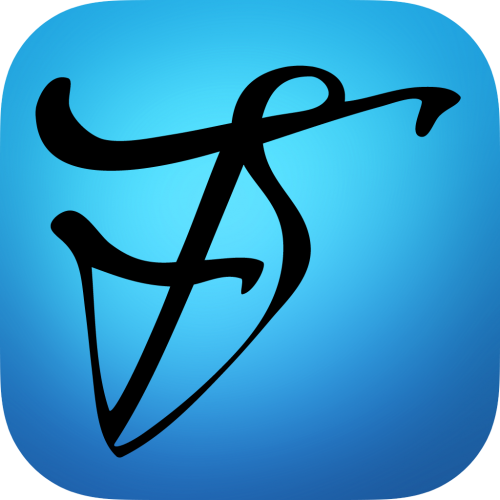 I've been using the forScore app on my iPad since May 2012 and I have found it to be a very convenient tool in my harp practicing and performing. I wanted to share some ideas on how forScore's many features can improve your experience with practicing or teaching.
I've been using the forScore app on my iPad since May 2012 and I have found it to be a very convenient tool in my harp practicing and performing. I wanted to share some ideas on how forScore's many features can improve your experience with practicing or teaching.
Lighten your load!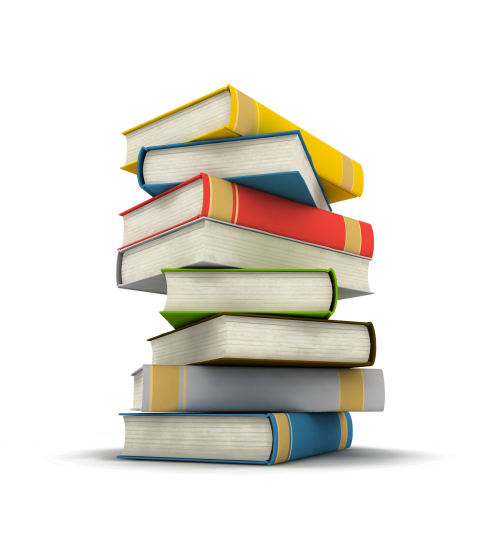
Are you constantly lugging around heavy or multiple music books with you? Let forScore replace all that. Having forScore on your iPad is like having a 4-drawer file cabinet full of music sitting on your music stand. Are you hauling around various tools like a metronome, recording device, tuning forks, etc? All that is built-in with forScore. Basically forScore makes your music more portable and it helps you to declutter your practice area allowing you to focus on making music. I have a dream where all my students would have iPads at their lessons. All their lesson books would be in their forScore libraries along with practice logs, assignments, and recordings. How many times has a student of yours said they left their lesson book at home? Do you think your student would forget his/her iPad?
Hearing is believing!
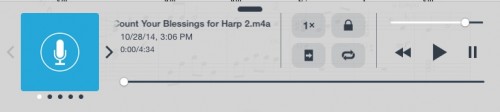 ForScore has a built-in recording feature. Recording yourself reveals so much! You think you're playing steadily or taking enough time at a ritard or perhaps that high A sounds in tune at the time you're playing. Listening to a recording of yourself will tell you for certain. Delaying playback until the next day could make the listening experience even more objective. By using forScore's built-in microphone, you can record as many takes as you want. Each recording will be stored with the song and can be shared or deleted. Imagine the time you could save in your private lessons if you tamed a lot of your own problems before the lesson! Attention to your progress as you record several takes over the course of time could be an encouraging incentive to practicing more.
ForScore has a built-in recording feature. Recording yourself reveals so much! You think you're playing steadily or taking enough time at a ritard or perhaps that high A sounds in tune at the time you're playing. Listening to a recording of yourself will tell you for certain. Delaying playback until the next day could make the listening experience even more objective. By using forScore's built-in microphone, you can record as many takes as you want. Each recording will be stored with the song and can be shared or deleted. Imagine the time you could save in your private lessons if you tamed a lot of your own problems before the lesson! Attention to your progress as you record several takes over the course of time could be an encouraging incentive to practicing more.
Teachers could take advantage of forScore's recording feature by preparing a helpful demo recording and sharing it with their students. Because the recording is assigned to the song in forScore, access is only a few taps away for the student. The recording can be played back at 1/2 or 3/4 speed and the entire song or just portions of it can be looped over and over. Does the student think they're playing that 16th note run evenly? Try playing back a recording of them at 1/2 or 3/4 speed. They'll be surprised with what they hear. Ever hear a student comment, "It sounded better when I played it at home"? Teachers could instruct their students to make a recording of a passage to be played at their next lesson. By showing the student how they can record themselves in forScore, you can give them a valuable tool to use as they learn how to practice.
Tick-tock!
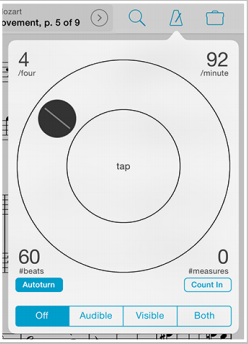 The metronome in forScore is easy to use and it remembers the BPM setting you last used in each song. You don't have to worry about carrying around a separate metronome device or locating an outlet to plug one in. Various meters can be selected in the forScore metronome to help emphasize the beginning of each measure, including the lesser used meters such as 5/4, 7/8, etc. Once you set the forScore metronome ticking, you can hide it from view allowing you to read the score as the metronome ticks away. You can listen to the metronome using headphones or earplugs and even select which channel/ear to hear the ticking. Try recording yourself while listening to the metronome through headphones. The ticking sound will not be recorded but you will sound perfectly steady!
The metronome in forScore is easy to use and it remembers the BPM setting you last used in each song. You don't have to worry about carrying around a separate metronome device or locating an outlet to plug one in. Various meters can be selected in the forScore metronome to help emphasize the beginning of each measure, including the lesser used meters such as 5/4, 7/8, etc. Once you set the forScore metronome ticking, you can hide it from view allowing you to read the score as the metronome ticks away. You can listen to the metronome using headphones or earplugs and even select which channel/ear to hear the ticking. Try recording yourself while listening to the metronome through headphones. The ticking sound will not be recorded but you will sound perfectly steady!
Pitches please!
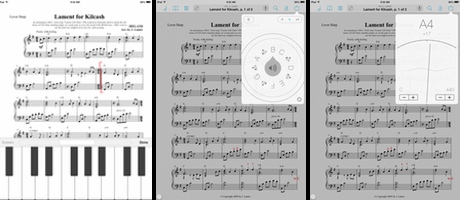 With forScore's built-in piano, the pitch tool, and tuner (all found under the toolbox menu), you will always have access to tools to find the right note. Display the piano anytime you need it at the bottom of the screen while you scroll the music up or down. Vocalists can give themselves a starting note, sing the passage, and then check themselves along the way. Currently the pitch only sustains for a few seconds so I have submitted a suggestion to forScore to add an option to the pitch tool to make it sustain the pitch indefinitely. With the sustained tone, the pitch tool could be used as a drone or pedal tone throughout a passage. It would be rather fun to hear the octaves and fifths lock in while playing a passage with the drone. The pitch tool offers various tuning standards (440 Hz, 442 Hz, etc.) and options for a general tone, piano sound, or clarinet sound. The tuner is very sensitive but it gives you an accurate readout of the pitch you're making. It also provides options if you're playing on a transposing instrument (such as a clarinet in Bb) and like the pitch tool, allows various tuning standards.
With forScore's built-in piano, the pitch tool, and tuner (all found under the toolbox menu), you will always have access to tools to find the right note. Display the piano anytime you need it at the bottom of the screen while you scroll the music up or down. Vocalists can give themselves a starting note, sing the passage, and then check themselves along the way. Currently the pitch only sustains for a few seconds so I have submitted a suggestion to forScore to add an option to the pitch tool to make it sustain the pitch indefinitely. With the sustained tone, the pitch tool could be used as a drone or pedal tone throughout a passage. It would be rather fun to hear the octaves and fifths lock in while playing a passage with the drone. The pitch tool offers various tuning standards (440 Hz, 442 Hz, etc.) and options for a general tone, piano sound, or clarinet sound. The tuner is very sensitive but it gives you an accurate readout of the pitch you're making. It also provides options if you're playing on a transposing instrument (such as a clarinet in Bb) and like the pitch tool, allows various tuning standards.
Take note!
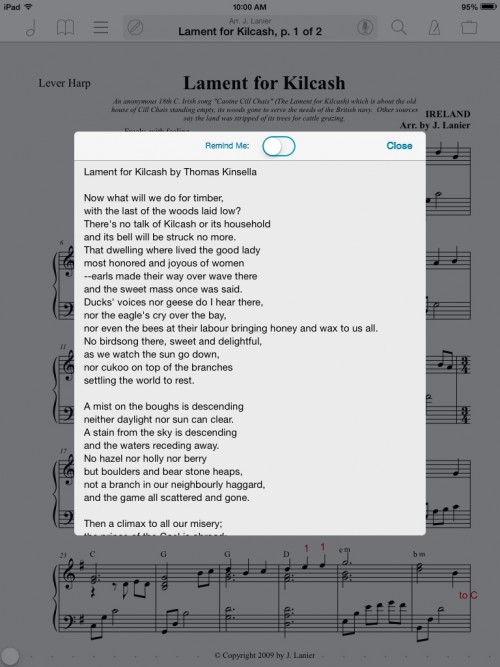 Notes are text windows that can be accessed through the toolbox. They can be created for each song or for specific pages of a song. Imagine keeping track of your lesson instructions or a practice log here. As you practice, take notes of questions you might have for your teacher. Instructors could enter reminders in the notes window to help students remember what to practice for the next lesson. Notes are also a great place for keeping historical information about a piece of music. I would often store lyrics to my harp songs in the notes feature. To save time, I would copy them from the web and then paste them into the notes window.
Notes are text windows that can be accessed through the toolbox. They can be created for each song or for specific pages of a song. Imagine keeping track of your lesson instructions or a practice log here. As you practice, take notes of questions you might have for your teacher. Instructors could enter reminders in the notes window to help students remember what to practice for the next lesson. Notes are also a great place for keeping historical information about a piece of music. I would often store lyrics to my harp songs in the notes feature. To save time, I would copy them from the web and then paste them into the notes window.
Annotate!
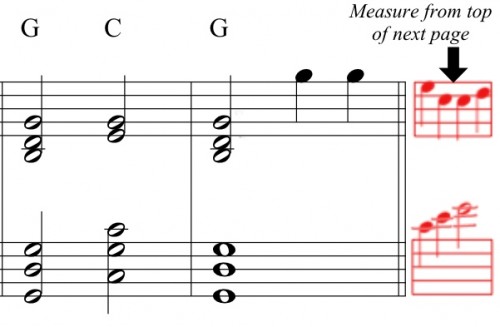 Have you ever repeatedly missed something in a measure because it's either after a page turn on the following page or it's on the next staff line and your eyes just see it too late to be ready? Sometimes on the harp, I would just jot down the chord symbol coming up but sometimes I would need the actual notes. Try using the staff maker (located under the shapes menu) and the music note stamps to create a preview of what's coming up. (see example)
Have you ever repeatedly missed something in a measure because it's either after a page turn on the following page or it's on the next staff line and your eyes just see it too late to be ready? Sometimes on the harp, I would just jot down the chord symbol coming up but sometimes I would need the actual notes. Try using the staff maker (located under the shapes menu) and the music note stamps to create a preview of what's coming up. (see example)
The annotations feature takes a little practice at first but soon it becomes second nature for making quick markings on the page. A stylus would give more control in this feature compared to using a finger for drawing or placing markings. Compared to pencil markings on paper, the forScore annotations are much easier to modify or delete than scratching out or using an eraser. Adding markings in whatever color you choose will help you to notice difficult passages coming up, lever changes, accidentals and more at a quick glance. Pre-made stamps can save you time when marking a score, plus they look much better compared to drawing a symbol with the finger or stylus. You can use the white marker or white rectangle block (found under the shapes menu next to the stamps) to hide notes or simplify passages.
See it on the big screen!

No more squinting! 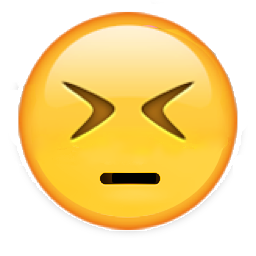
By using the two finger pinch or spread gesture to zoom in and out on the iPad screen, you can enlarge the page or measures to help you or your student see it better. Automatic cropping of pages in forScore can be used to maximize the real estate on your screen. Also, I would occasionally find myself in a performing or teaching situation where the lighting was too dim. Backlighting controls of the iPad really helped to solve that problem.
The gift of sharing!
Sharing music from one iPad to another is easy, either by using the share option under the toolbox menu or Bluetooth. If you only have a printed copy of the music, you could use forScore's built-in camera to take a photo of a page and then crop it to a specific passage. You might want to share some annotations of your own or you might have created a cadenza for a concerto for your student to consider. This could be done by using a combination of forScore's features such as versions, cropping, sharing (all under the toolbox). You could create a copy of a page in your own forScore library as a separate version and then hide portions of the page either using cropping or using the white marker or white rectangle shape from annotations to isolate specific measures and then share that version with a student. Just as a reminder, please respect those who compose/arrange music and never share a piece of music unless it's in the public domain or you have permission to share it.
Create a program or lesson plan!
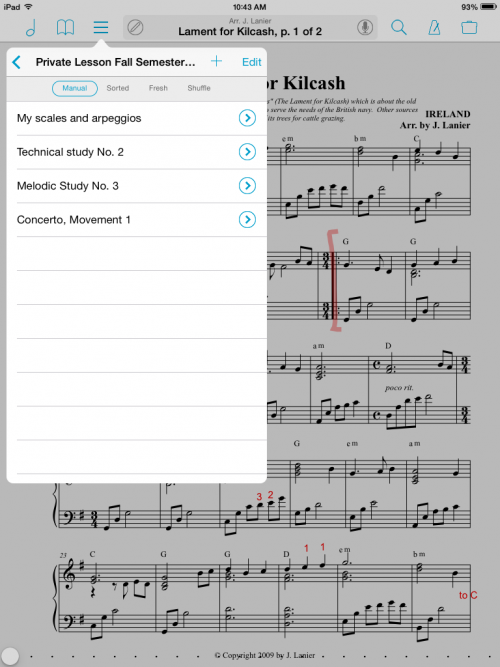
Imagine creating a lesson plan for yourself! A setlist comprised of scales/arpeggio material to work on for the week/month, an articulation study, a melodic study, chord progressions, a technical study, or a movement from a concerto could be stored all in one place. The individual files will always be in the master library and can be used over and over in many setlists. If you make an annotation to a song in a setlist, that marking will appear in all appearances of that song in your master library or other setlists unless you create a separate version. Think of the time you would save by not having to flip back and forth through several books and think of how many distractions you could avoid!
Be on time!
Now you can stay on time with practicing, teaching, and presenting programs. When you use the forScore app, the digital clock is always displayed at the top of the screen. I found this to be very handy when I was providing harp programs at nursing homes. It was important to stay on time so that I could move on to the next unit. Before using forScore on the iPad, it sometimes felt awkward when looking at my watch or looking up at the clock on the wall but with the iPad's digital clock display, no one could tell that I was keeping track of time.
Just have fun with it!
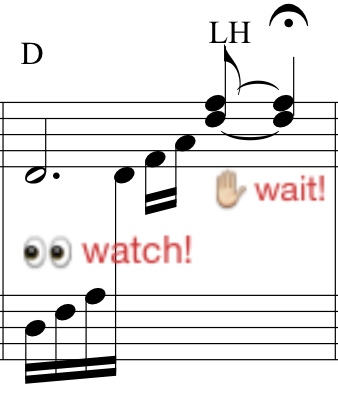 Use the Emoji keyboard to add fun graphics to your music pages or place encouraging icons to your student's music pages or progress report.
Use the Emoji keyboard to add fun graphics to your music pages or place encouraging icons to your student's music pages or progress report.
Have fun by playing a duet with yourself using the recording feature. Rounds are a great method to introduce duet playing for the first time. Record one part, and then play it back as you play the second part with it. ForScore allows you to hide the player giving you full view of the music. Record part of a duet prior to a student's lesson and share the audio file with the student. The student can try it out in the lesson or take it home. Because the student has the recording inside the forScore app, it's almost like taking the teacher home with them.
I hope this article has given you some ideas. Do you use forScore? Have you come up with some unique ways to use forScore in your practicing or teaching that you would like to share? If you have, please send me a message through my contact form.
